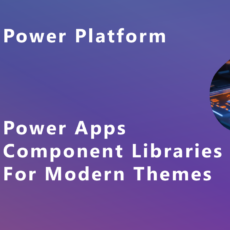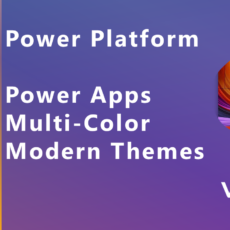Event Property Default Values in Power Apps Components
This blog summarizes a video tutorial on event property default values in Power Apps components. For the best value, we highly encourage you to watch the video for a detailed walkthrough. Let’s dive into how default values can serve as fallback data and create a robust contract between your app and components.
Table of Contents
- 🔍 Overview of Default Values
- ✨ Understanding Key Benefits
- 📊 Defining Event Property Default Values
- 🎥 Demo: Setting Up Event Properties
- 🛠️ Creating Event Property with Record Data Type
- 🔑 Accessing Values in the App
- 📦 Utilizing Parameters with Default Values
- 🚀 Executing Event Functionality
- 🛠️ Managing Default Values and Parameters
- 🔗 Exploring Expression Chaining
- 🔄 Changing Parameter Requirements
- 🔙 Utilizing Return Types
- ⚙️ Finalizing the Component Setup
- ⚠️ Common Pitfalls and Best Practices
- 🤝 Conclusion and Community Engagement
- 📹 Watch the Full Video
🔍 Overview of Default Values
Default values in Power Apps components serve as a foundational element for ensuring that your applications behave predictably. They can act as a safety net, providing fallback data when no input is given. This not only enhances the user experience but also creates a robust contract between your app and its components, guaranteeing that the data remains accurate and consistent.
So, what exactly are default values? Think of them as predefined settings that kick in when a user doesn’t provide specific input. This can simplify user interactions by establishing clear expectations upfront. Moreover, default values can help maintain a consistent data schema, which is crucial when working with records and complex data types.
✨ Understanding Key Benefits
Let’s dive into the key benefits of using default values in Power Apps components:
- Required and Optional Contracts: Default values establish a required and strict contract between the component and the app. This means that if a value isn’t provided, the default kicks in, ensuring that the component behaves as expected.
- Fallback Values: When no input is given, default values provide fallback data. This is particularly useful for optional parameters where you want to ensure that your app still functions seamlessly.
- Consistent Behavior: By using default values, you can ensure consistent behavior across different instances of a component. This is vital for maintaining a uniform user experience.
- Clear Data Schema: Default values help establish clarity in your data schema, especially when using records. This clarity is invaluable when passing complex data types between components and apps.
- Simplified User Interactions: Users can interact with your app more confidently when they know what to expect. Default values set those expectations from the get-go.
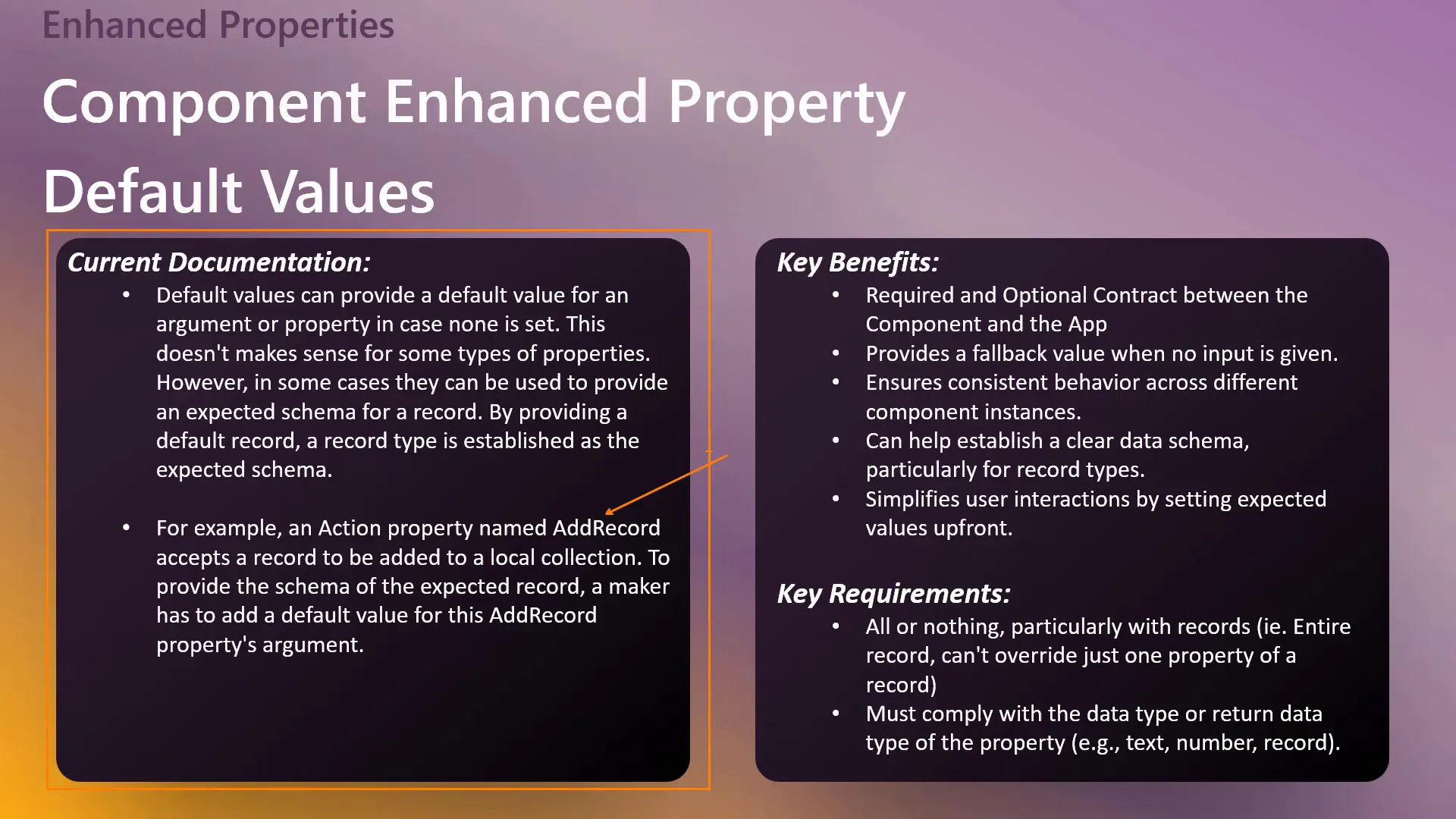
📊 Defining Event Property Default Values
Defining event property default values is crucial for ensuring that your components communicate effectively with the app. Event property required parameters are unique because they have a strict contract: they’re required to provide data, and they do so consistently.
When setting up an event property, it’s essential to specify the data type accurately. If you define a property as a record, for instance, you must ensure that the data passed adheres to this format. Failure to comply will result in errors, which can derail the user experience.
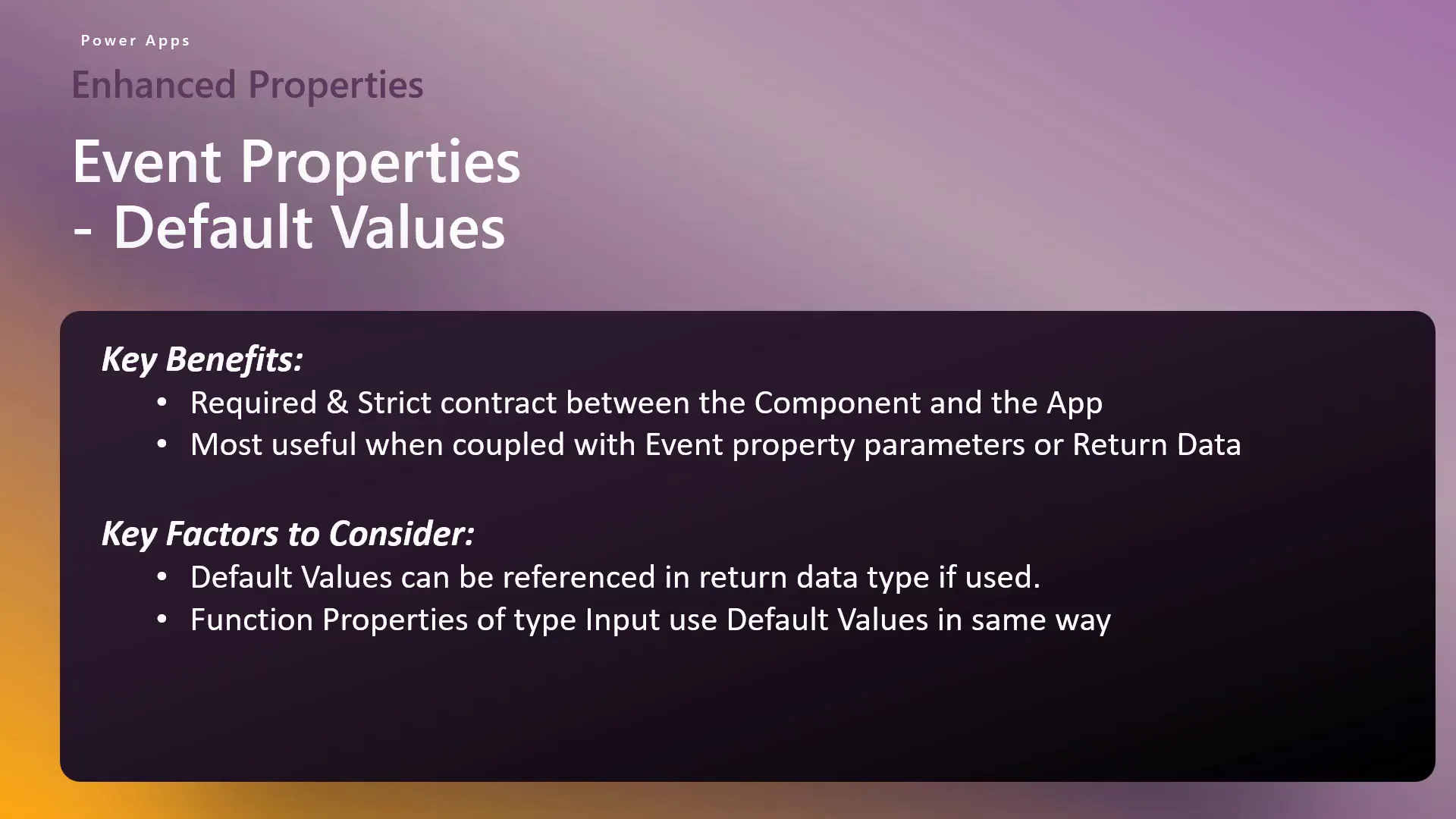
🎥 Demo: Setting Up Event Properties
Now, let’s jump into a practical demonstration of setting up event properties with default values. We’ll start by creating an event property in Power Apps.
First, open your Power Apps component library and create a new component. Name it something descriptive, like “Event Record Property.” Set the data type to “Event” and leave the return type as “None” for now. This is just the initial setup.
Next, navigate to the property value section and input your desired default values. For example, you might want to set a badge name, a badge URL, and the total badges earned. This will provide a solid foundation for your event property.
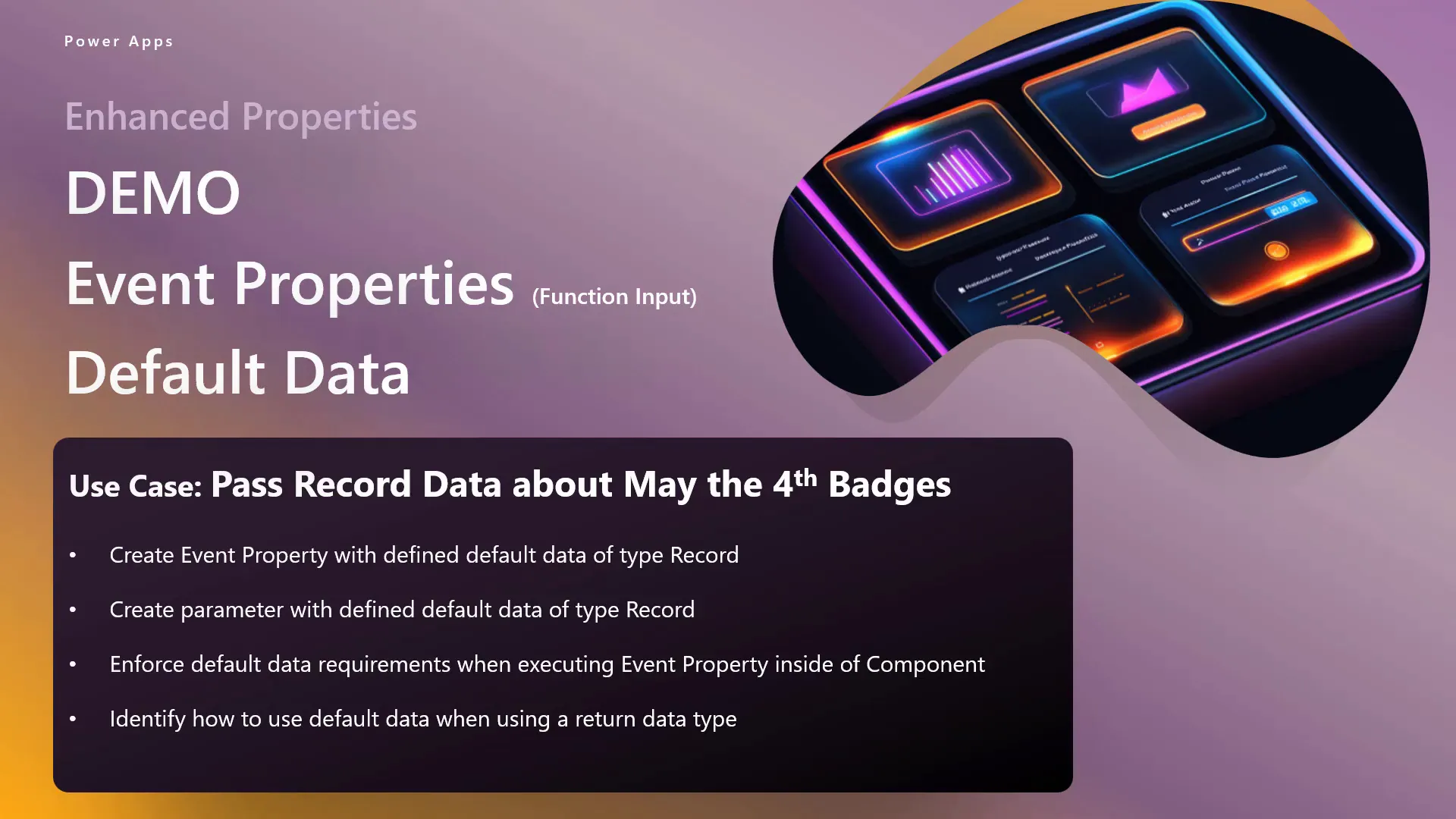
🛠️ Creating Event Property with Record Data Type
Creating an event property that uses a record data type is where things get interesting. When you set up your event property, ensure that you define it as a record. This will allow you to pass structured data effectively.
Once your event property is created, you can add a parameter to enhance its functionality. This parameter can also be defined as a record, allowing you to pass complex data structures between your component and app. This is where the real power of default values shines!
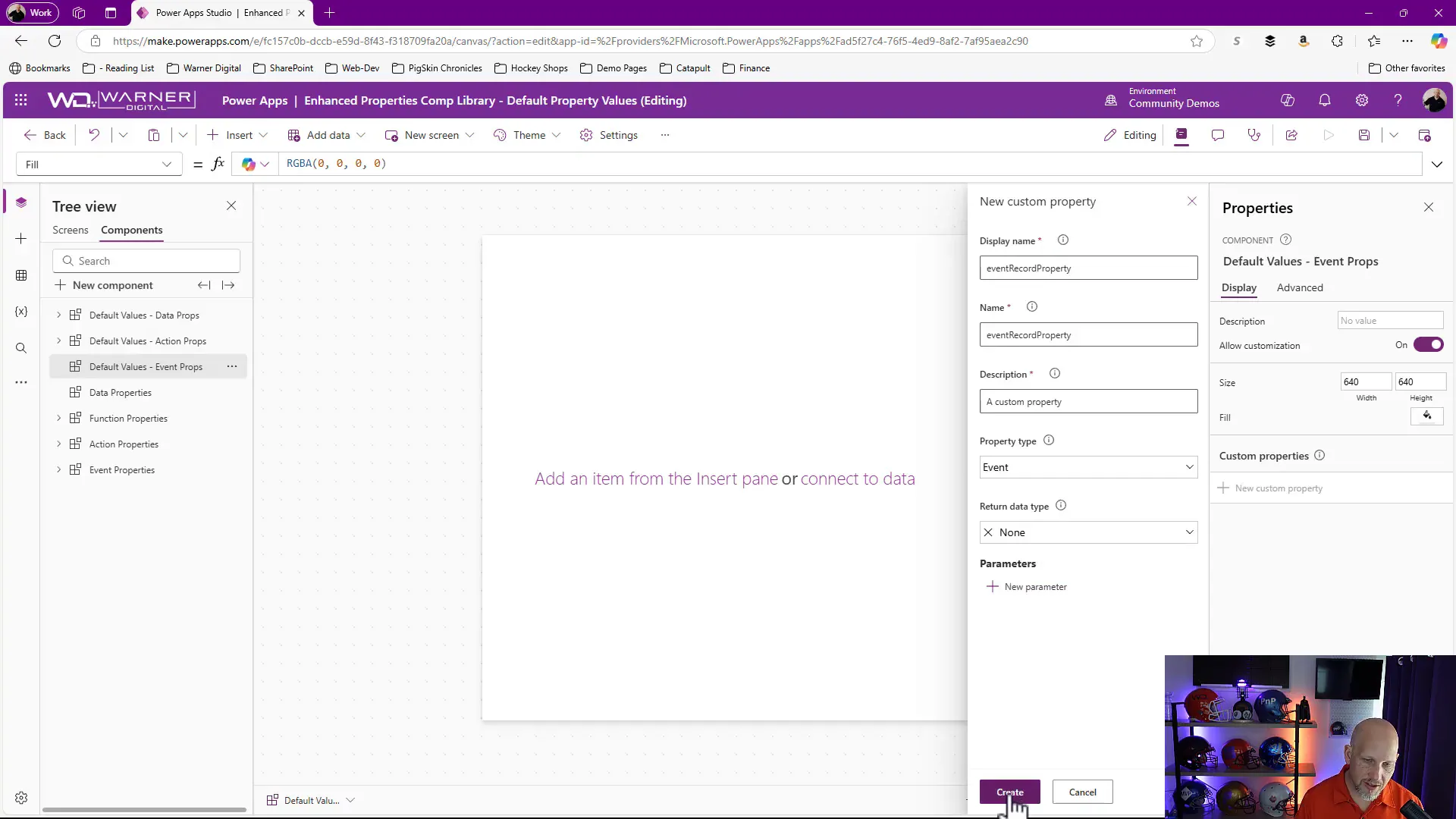
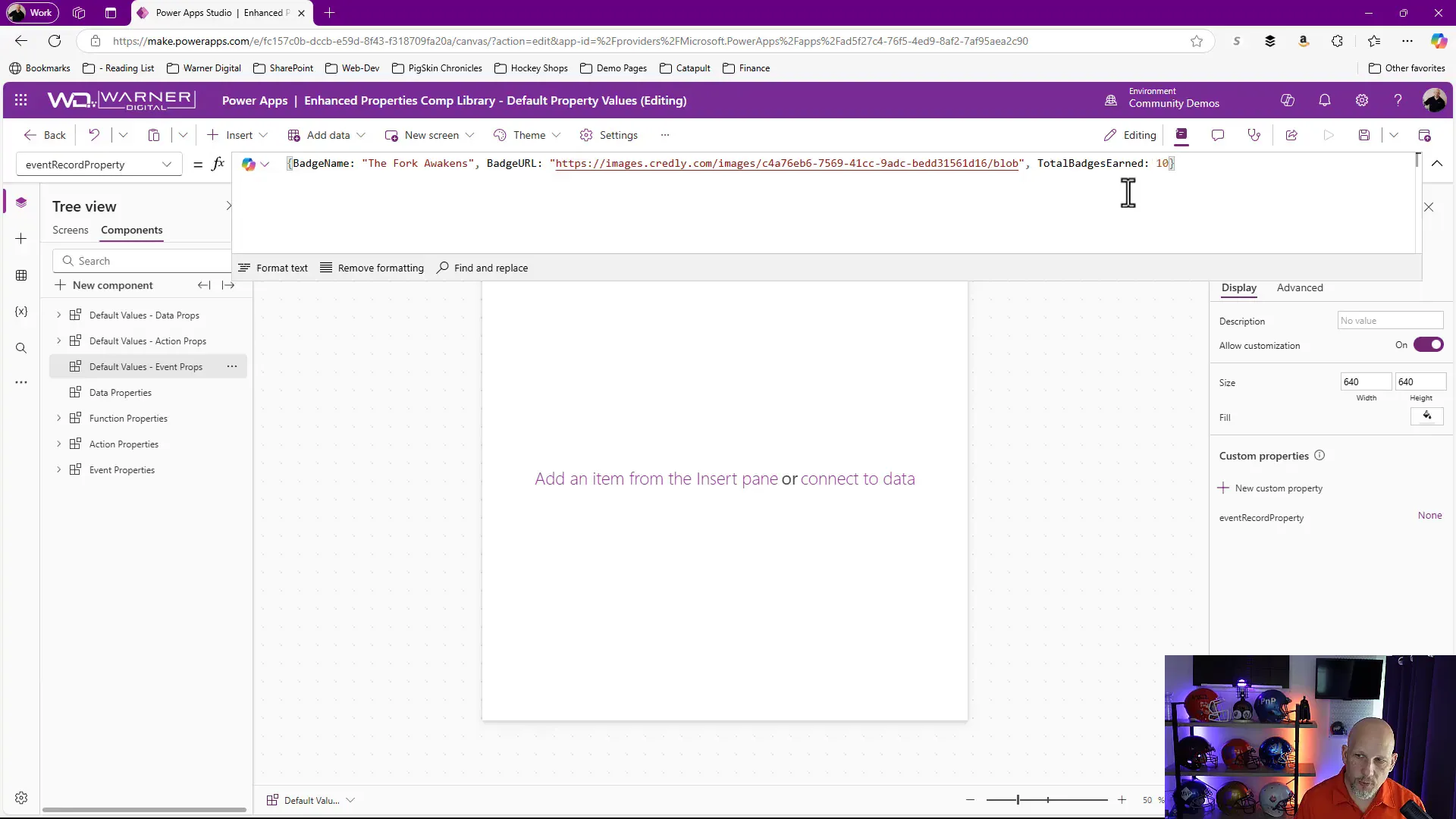
🔑 Accessing Values in the App
After setting up your event property and parameters, it’s time to access these values in your app. You can do this by referencing the component in your app and accessing the event property directly.
Once you navigate to your screen, you can click on the component and view the event record property. This will show all the default values you’ve set. The key here is to ensure that when the event is triggered, the app responds accordingly.
Although using the default values here may not appear to receive the intended input, you are effectively overwriting the values defined within the parameter.
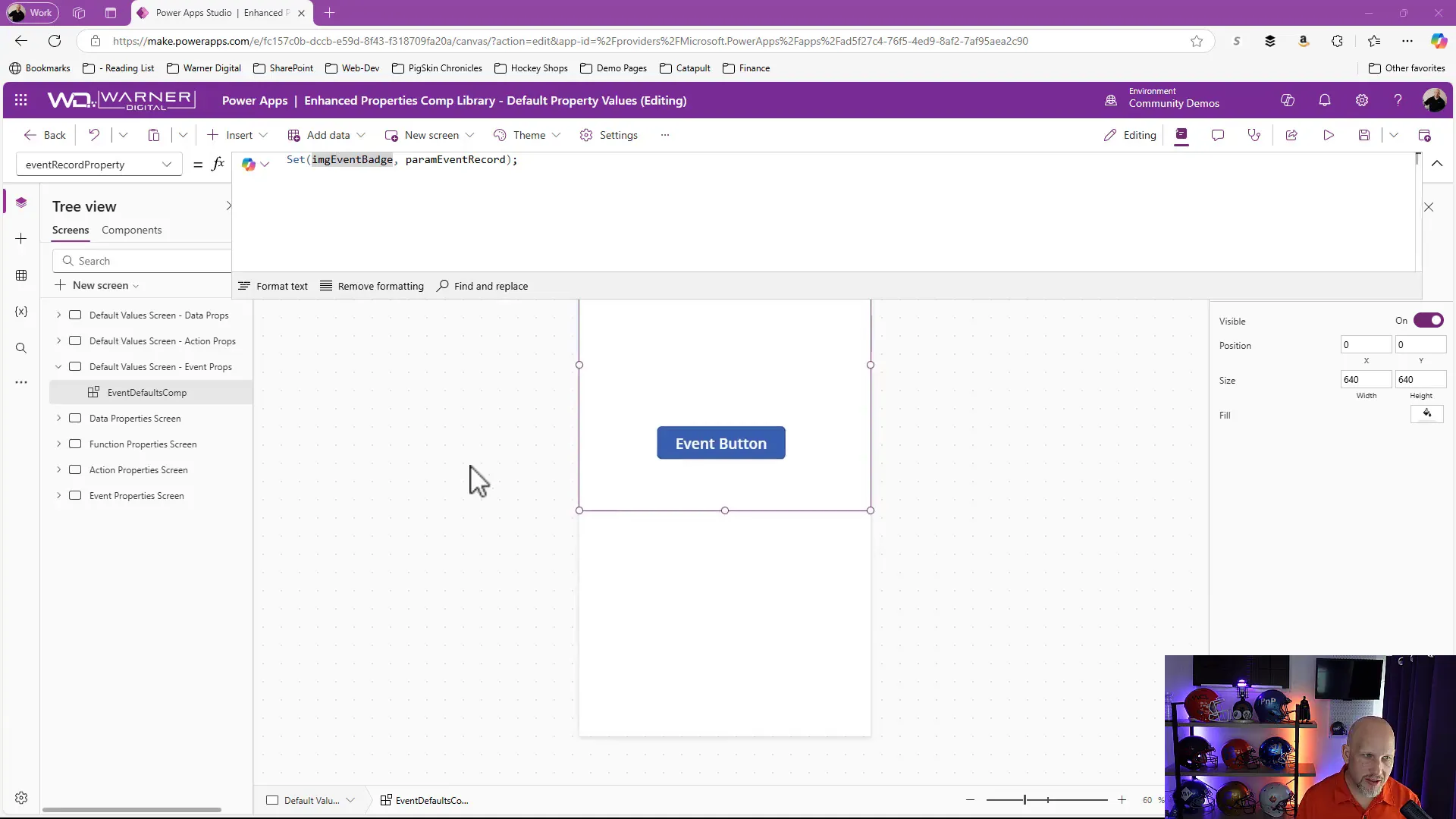
📦 Utilizing Parameters with Default Values
Utilizing parameters alongside default values is where the default values really shine and enhances the flexibility of your components. When you create a parameter, you can set it to require specific data types, ensuring that the input aligns with your expectations.
For example, if your parameter is defined as a record, you can pass in structured data that matches this format. This makes your components more robust and capable of handling various scenarios without breaking.
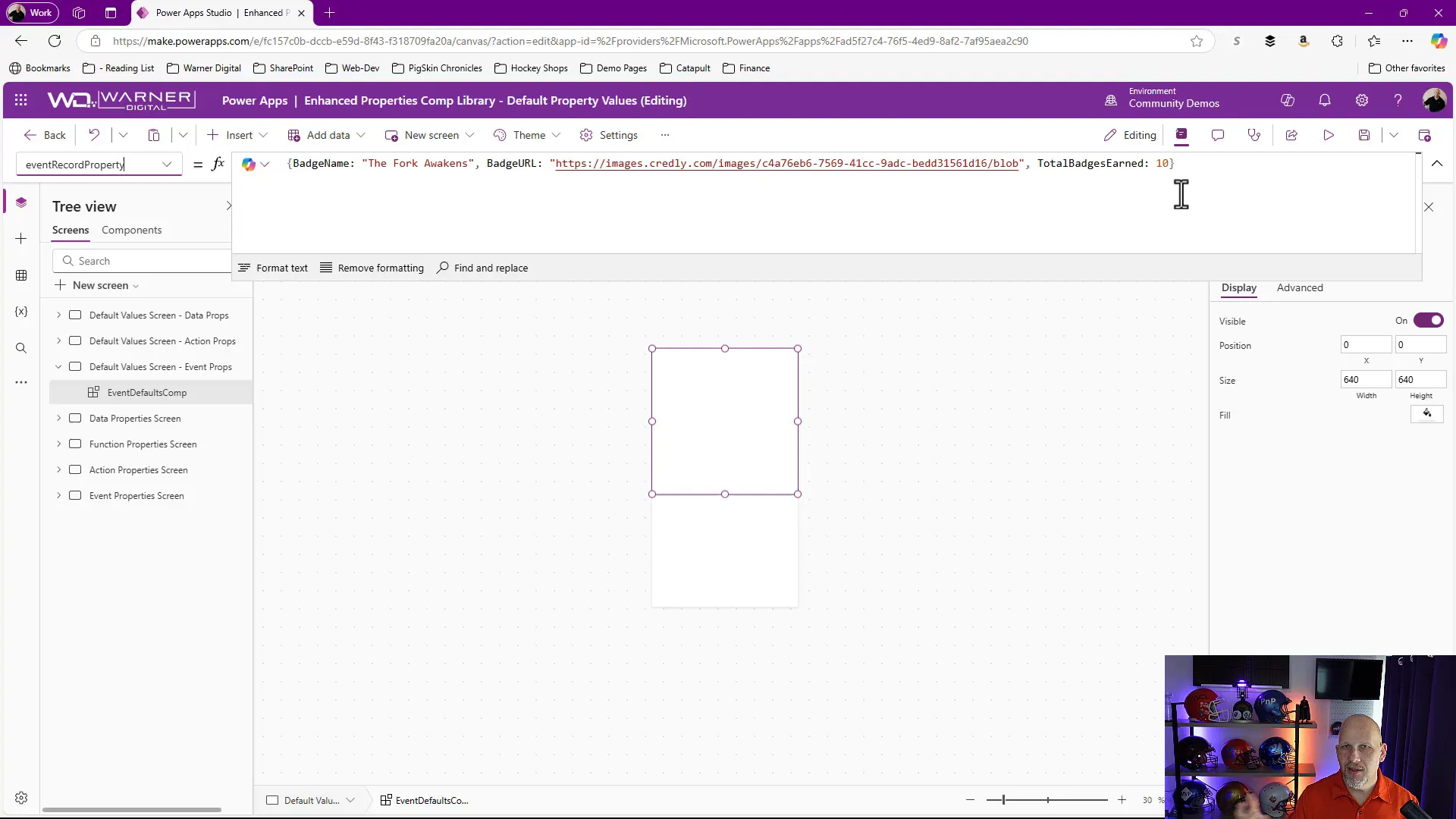
🚀 Executing Event Functionality
Finally, let’s discuss how to execute the event functionality you’ve set up. When you trigger the event within your component, it should communicate with your app and pass the necessary data.
To do this, you can insert a button within your component that calls the event property. In the button’s OnSelect property, reference the event record property and pass in the required data. This will trigger the functionality you’ve designed, allowing your app to respond dynamically to user interactions.
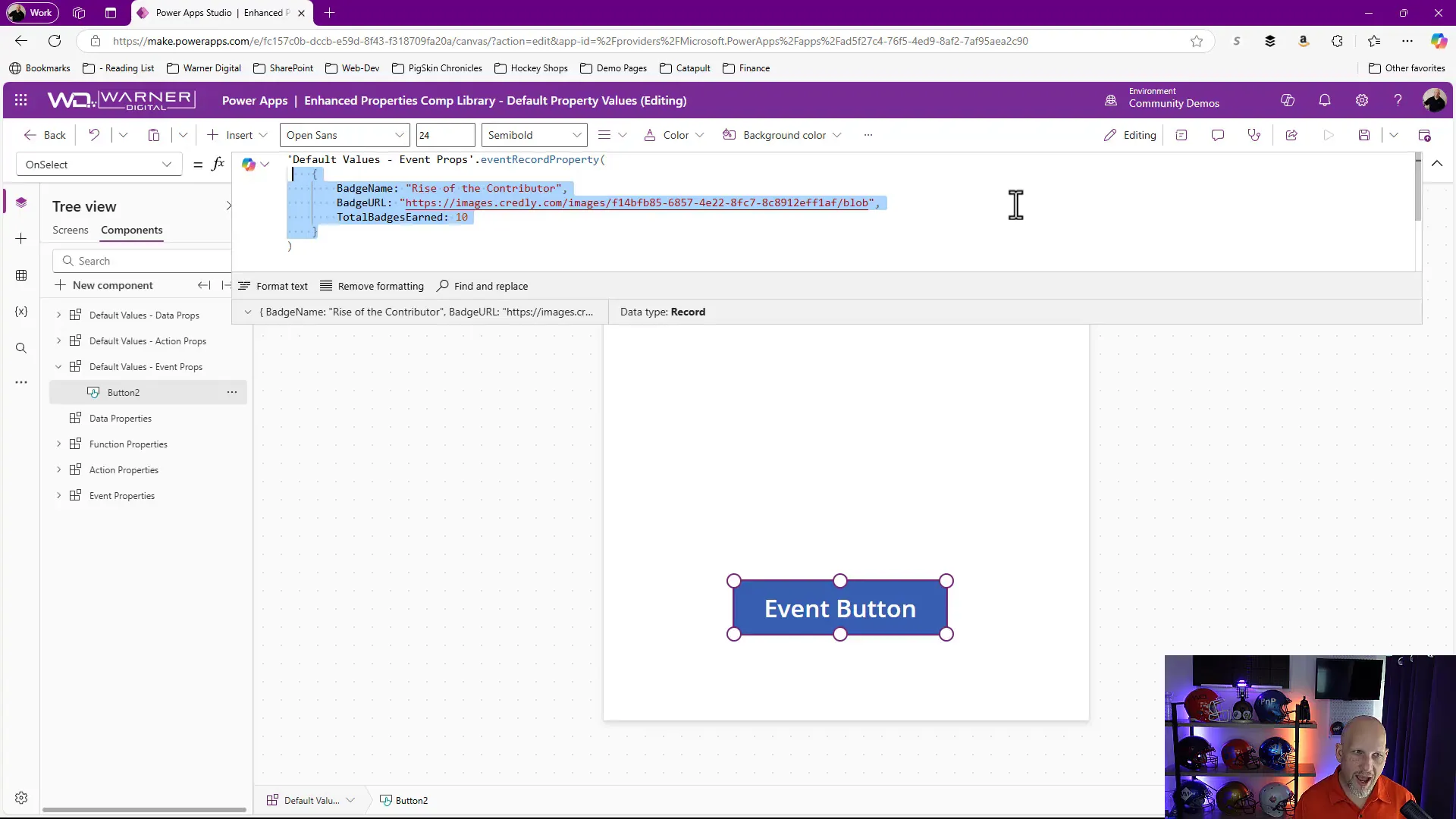
🛠️ Managing Default Values and Parameters
Managing default values and parameters effectively is essential for creating dynamic and responsive Power Apps components. Think of parameters as the lifelines of your components—they allow you to customize behavior based on user input or app state.
When setting up your parameters, you need to determine if they are required or optional. Required parameters must always be provided; otherwise, you’ll encounter errors. Optional ones, on the other hand, can fall back on default values, which are incredibly useful for maintaining functionality even when inputs are missing.
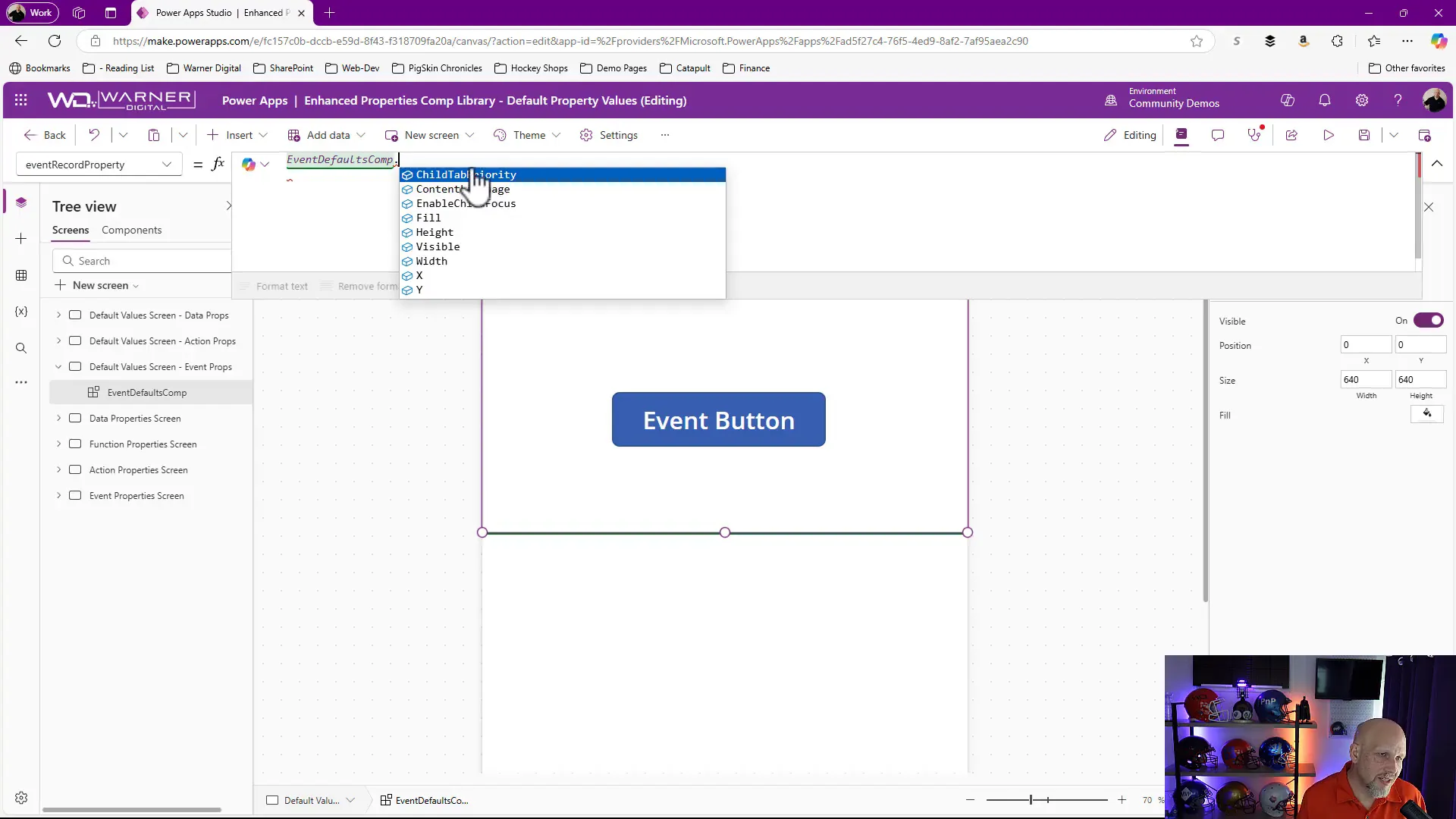
🔗 Exploring Expression Chaining
Expression chaining is a powerful feature that allows you to use values from your parameters in multiple ways. Instead of treating values as isolated pieces of data, you can leverage them across your app, enhancing interactivity and responsiveness.
For instance, if you have an image event badge, you can not only display it but also use its properties in notifications or other components. This interconnectedness makes your app feel more cohesive and user-friendly.
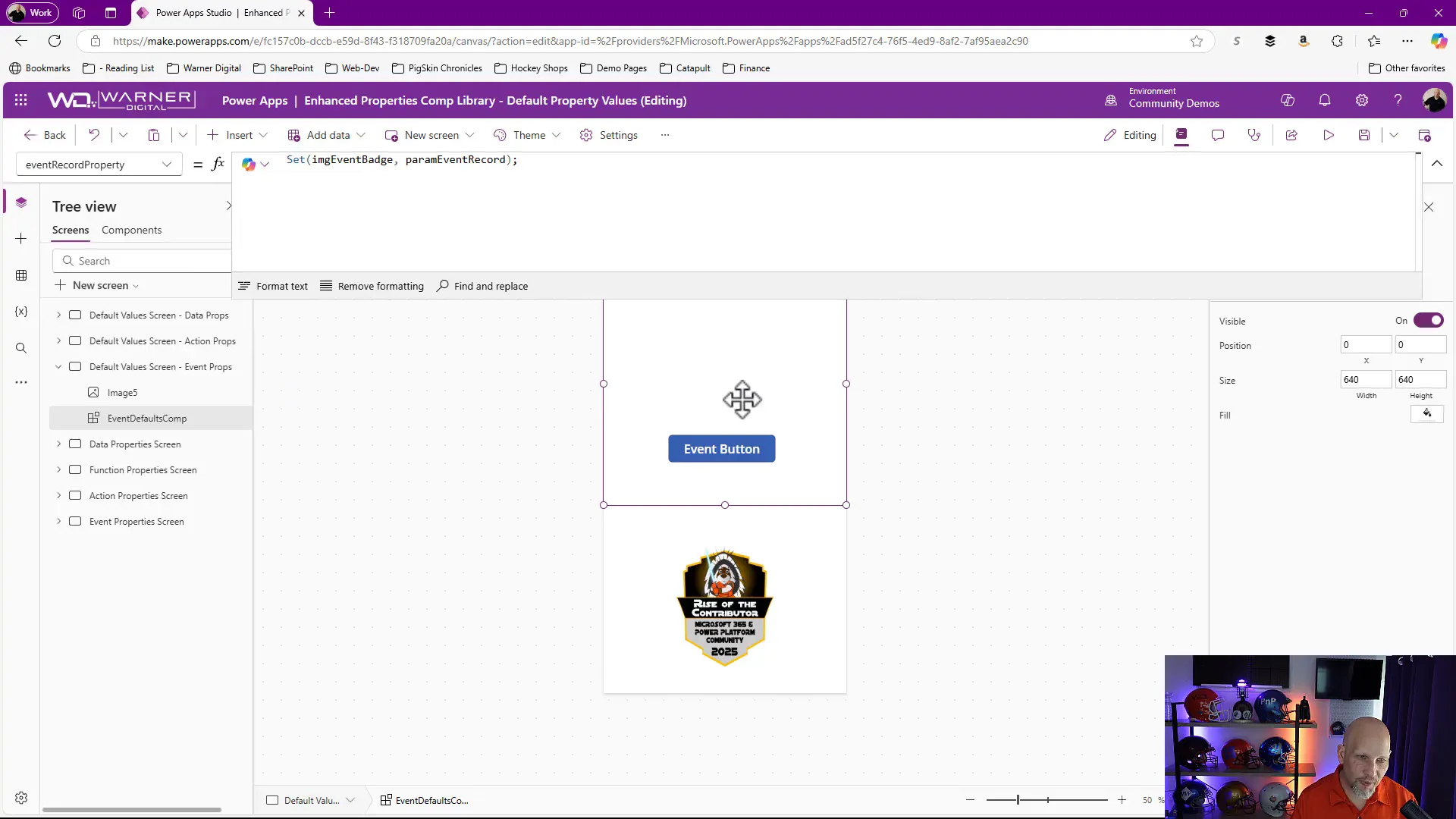
🔄 Changing Parameter Requirements
Changing the requirements of parameters can significantly impact how your component behaves. By toggling a parameter from required to optional, you allow for more flexible user interactions. This is especially useful when designing components that may be used in various contexts.
For example, if you change a parameter to be optional, your app can still function correctly even if the user doesn’t provide specific input. It will simply utilize the default values you’ve set, ensuring a smooth user experience.
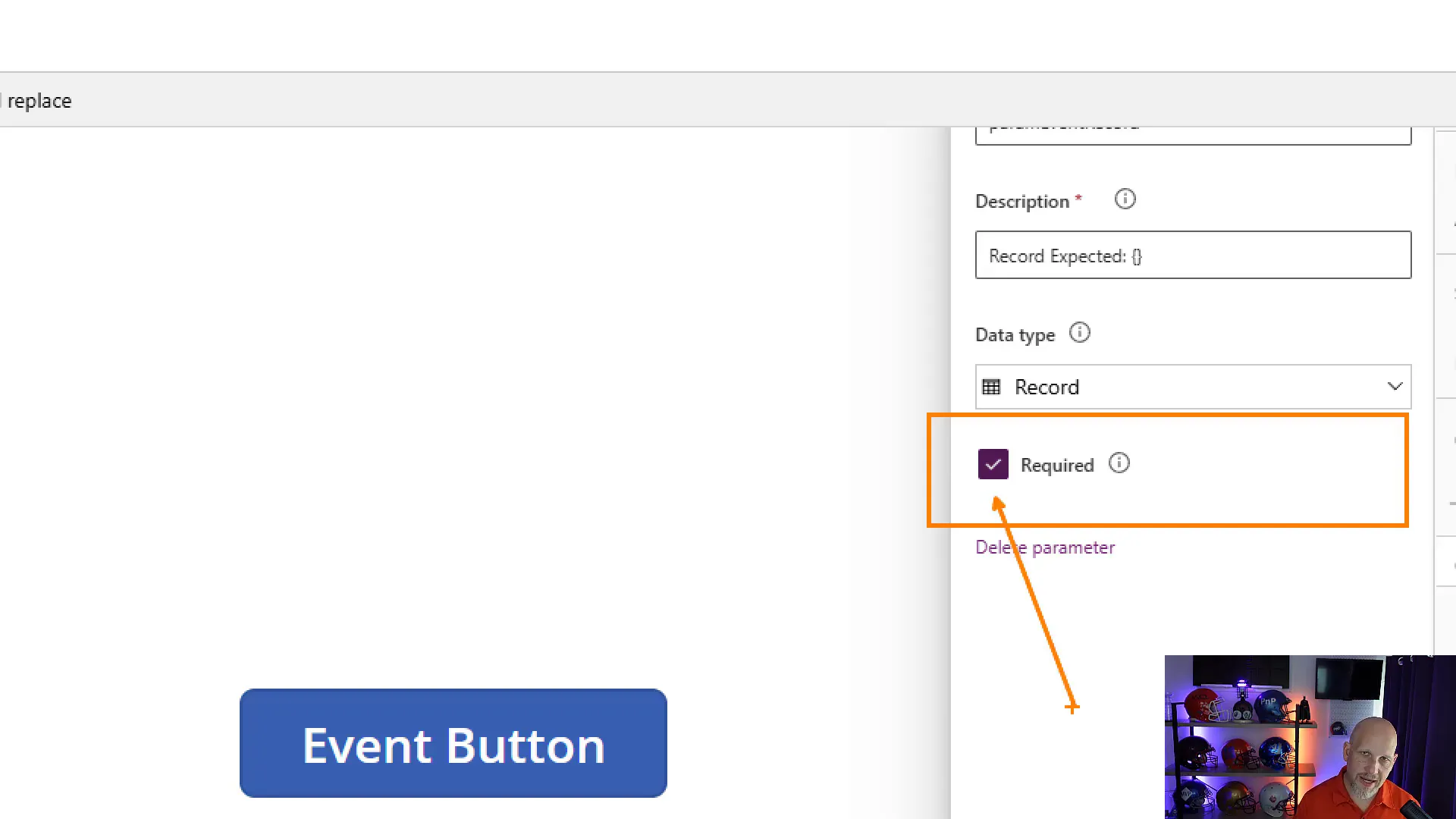
🔙 Utilizing Return Types
Return types are an integral part of how data flows back to your components from your app. When you set up a return type, you’re defining what kind of data the component will receive after executing an event property. This is crucial for maintaining data integrity and ensuring that the component behaves as expected.
For example, if you change your return type to a record, you can pass back structured data that your component can utilize. This allows for complex interactions and enhances the overall functionality of your app.
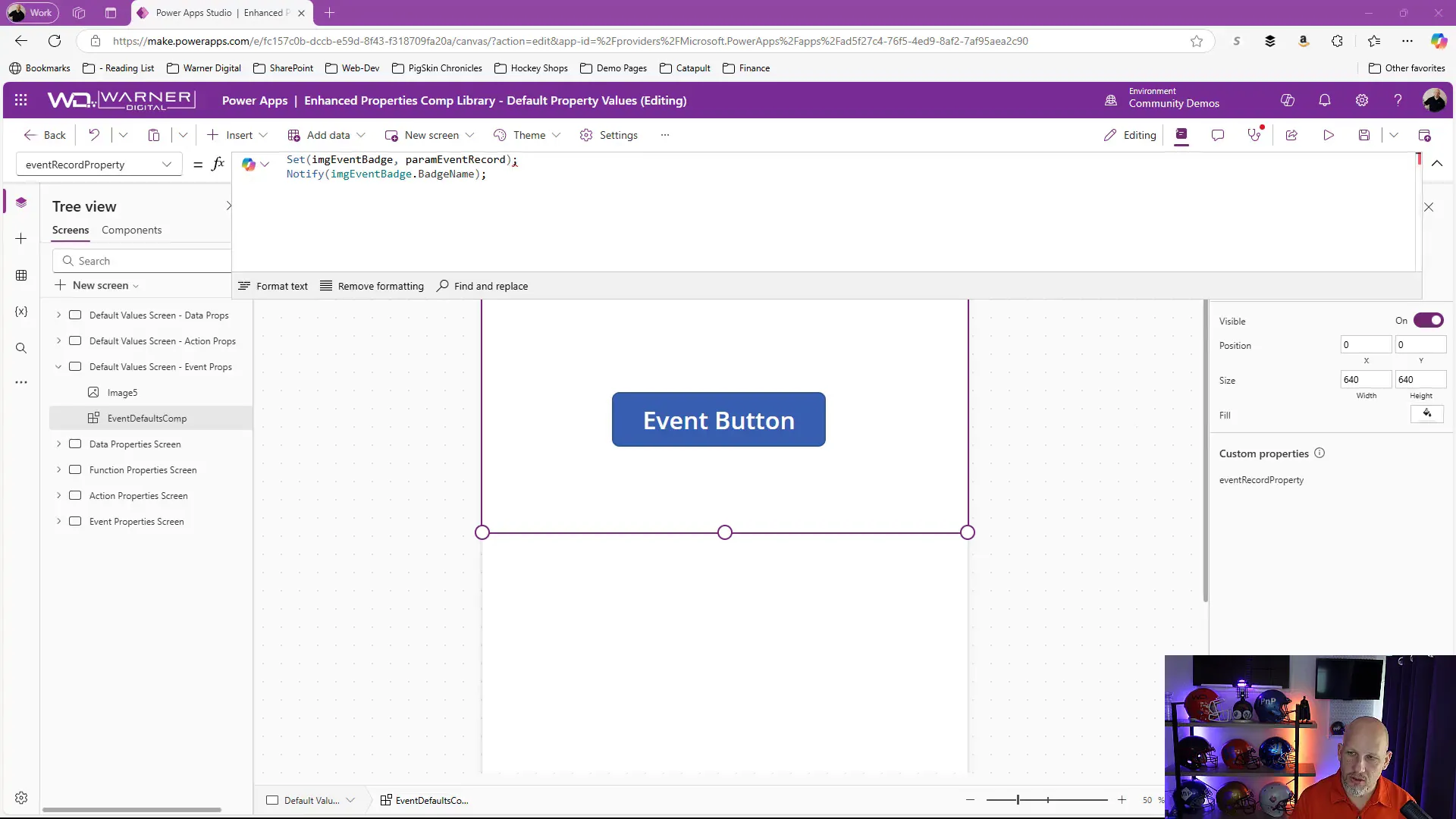
⚠️ Common Pitfalls and Best Practices
Even seasoned developers can run into pitfalls when working with default values and parameters. Here are some best practices to keep in mind:
- Consistency is Key: Always ensure that your parameter names and types are consistent throughout your app. This prevents confusion and errors.
- Document Your Defaults: Keep a record of what your default values are and why you chose them. This is invaluable for future reference and for team members who may work on the app later.
- Test Thoroughly: Always run tests to see how your component behaves with different inputs. This will help you catch any issues early on.
- Use IntelliSense: Leverage IntelliSense features in your development environment to help guide you in setting up parameters and default values correctly.
🤝 Conclusion and Community Engagement
The journey of mastering default values and parameters in Power Apps components can be complex but rewarding. By understanding how to manage these elements effectively, you can create dynamic, user-friendly applications that meet your users’ needs.
Remember, you’re not alone in this! The Power Apps community is here to support you. Collaborate, share your ideas, and learn from others. Check out the Microsoft 365 & Power Platform Community to get involved!
📹 Watch the Full Video
For a deeper dive into managing default values and parameters in Power Apps components, make sure to watch the full video embedded below:
For more amazing content, be sure to subscribe to the following YouTube Channels: